How to Save Designs
Prior to saving your design your must have an account with Canvastry Wholesale be logged in.
Saving Your Designs:
1. Choose the product you would like to customize and click the "customize" button.
2. Create your design.
3. Click the "Save Design" button (shown below for desktop and mobile).
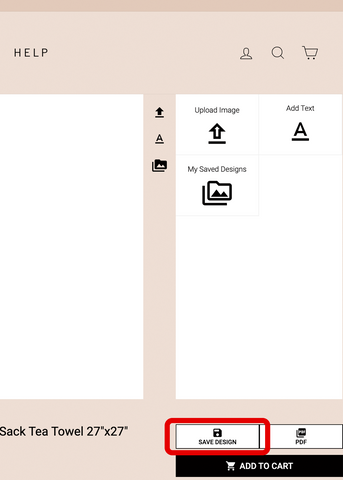

4. Name your design. If you would like to assign an optional tag to make it easier to find you can do so here as well.
5. Add your personalized product to your cart if you are ready to order. If not, your design will still be saved on your account for future ordering and editing.
Accessing Saved Designs:
1. Go to the exact product on which you previously saved your design and click the "customize" button (as if you were designing a blank product).
2. Click the "My Saved Designs" button (shown below for desktop and mobile).


3. Choose the saved design you would like to purchase.
4. Add to cart.
Editing Saved Designs:
Repeat steps 1 and 2 from Accessing Saved Designs.
This time, after you click your design, make any changes you would like to make and click "save design" again. Now you can leave the product or add it to cart.
* Important Notes:
You must save your designs before adding product to cart in order to access them for future reordering
Clicking on "save design" will override any design you have previously saved
Clicking on "save as copy" will create a copy of the original saved design with any edits you may have made

